Connecting to the research network through VPN (virtual private network) is now available to research staff.
Before you begin using VPN
Please note that you can access most of the commonly used research applications on the research and corporate intranet without VPN by logging in to this page (ie, enter your research username and password, then click on 'research' in the top menu; once on the research intranet, locate the 'tools' tab).
Also, other ways of connecting, including through a tethered laptop or using one time password (OTP) keys, are still available.
One Time Password (OTP) keys for remote access to the UHN network have been phased out. Staff who continue to use OTP and for any outstanding questions, please email DigitalResearch@uhn.ca.
How do I start connecting using VPN?
1. In order to use VPN, you will need to associate your cell phone to UHN’s authentication process (note: you may have already completed this step when setting up authentication for Office 365). To add your cell phone number, follow these instructions.
2. Install GlobalProtect VPN:
- Option 1: UHN-managed computers/devices: download and install GlobalProtect VPN for Windows, Mac or Linux.
- Option 2: Personal computers/devices:
- Corporate users must submit a digital request [sign in required].
- Research users can install VPN on demand by visiting the UHN Digital Remote & VPN Access resource [see the heading 'GlobalProtect On-Demand VPN'].
3. Once connected, please ensure that you have access to your UHN research applications. While connected, you should be able to access internal resources in your regular browser.
For additional information and instructions, please log in to the intranet (ie, enter your research username here) then visit the following resource page: Remote & VPN Access [Corporate Intranet>Departments>Digital>Remote & VPN Access]. Should you require further assistance, please contact HelpDesk@uhnresearch.ca.