Connecting to the Research Intranet
To connect to the research intranet remotely, navigate to https://intranet.uhnresearch.ca and log in using your UHN email address (e.g., firstname.lastname@uhn.ca) and password.Multi-factor authentication (MFA) is required. To set it up, click here.
- To access clinical applications, go to https://MyDigitalApps.uhn.ca and log in using your UHN\T-ID and password. Examples of available clinical applications include Hyperspace PLY, Hyperspace PRD and Hyperspace RO.
Note: To access some research applications (e.g., ARCS) or if your desired clinical application is not available, you may need to set up and access the VPN (Virtual Private Network) using GlobalProtect (details below). Additionally, ensure that Citrix Workspace is installed on your computer. To install Citrix Workspace, contact the Research Digital Helpdesk at ResearchHelpdesk@uhn.ca.
Setting up Global Protect
To obtain GlobalProtect, submit a request by clicking here.- For managed research devices: Contact the Research Digital Helpdesk at ResearchHelpdesk@uhn.ca for installation assistance.
- For personal devices: Visit the corporate intranet page under the UHN Digital - Remote & VPN Access section to find installation guides. After reviewing the guides, go to https://connect2.uhn.ca to complete the setup.
Additional resources: